Guide to Obtaining TRREB MLS VOW Feed by Signing the VOW Data Agreement
This guide provides step-by-step instructions for registered real estate agents to sign the VOW Data Agreement and obtain the MLS VOW Feed. Ensure you follow each step carefully.
Steps to Sign the VOW Data Agreement
Step 1: Login to TRREB MLS Dashboard
- Login to your TRREB MLS Dashboard.
- Navigate to MLS Services as shown in Figure 1.
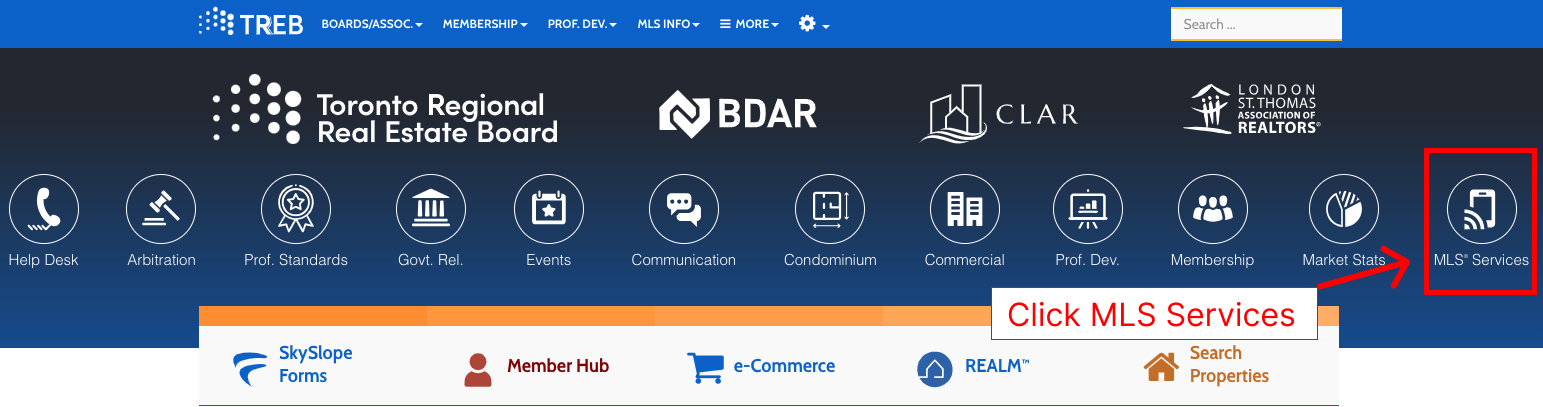
Step 2: Access the Spotlight Page
- On the Spotlight Page, click on Data Agreements as shown in Figure 2.
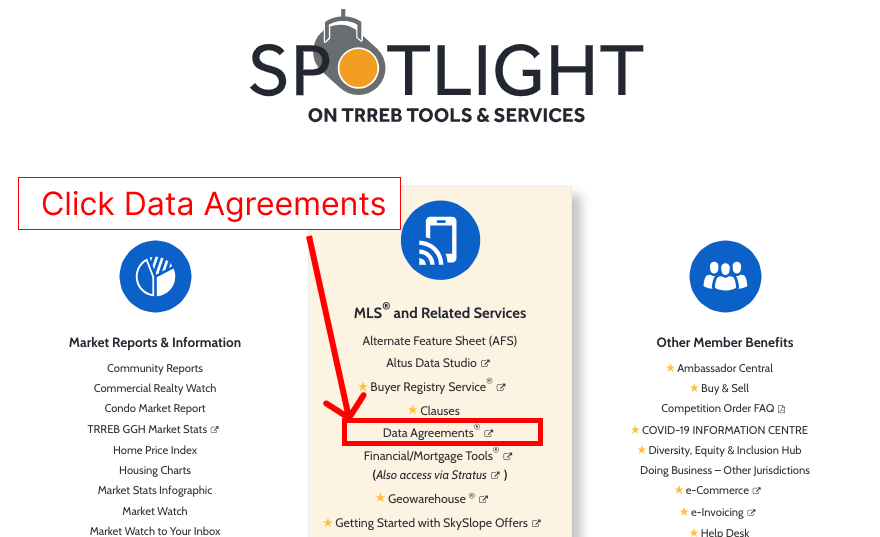
Step 3: Start a New Agreement
- On the next screen, click the Start New Tab button as shown in Figure 3.
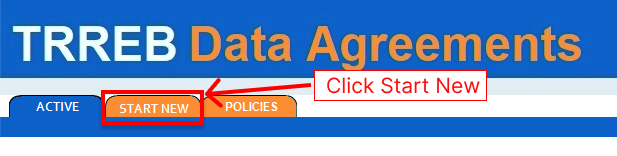
Step 4: Create a New Agreement
- On the following screen, click on the New Agreement button as shown in Figure 4.
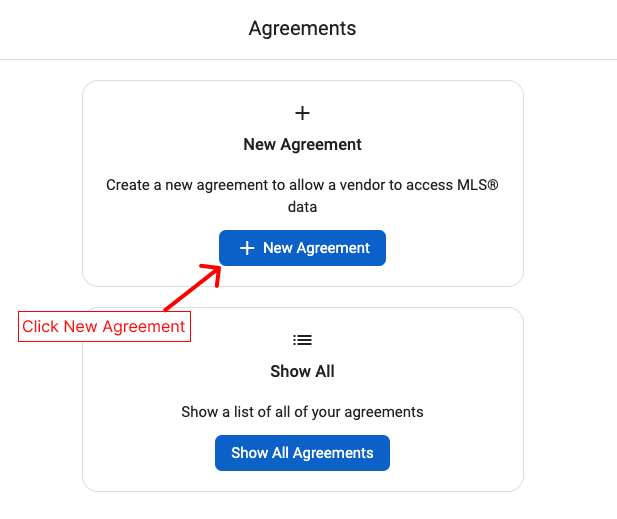
Step 5: Select VOW Agreement
- On the next screen, select Virtual Office Website (VOW) Agreement as shown in Figure 5.
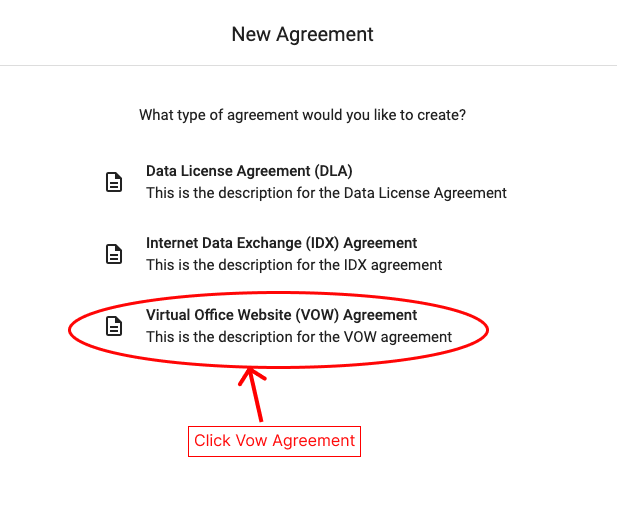
Step 6: Choose Vendor
- Search for Apsonex as a vendor and select Apsonex Inc. as shown in Figure 6.
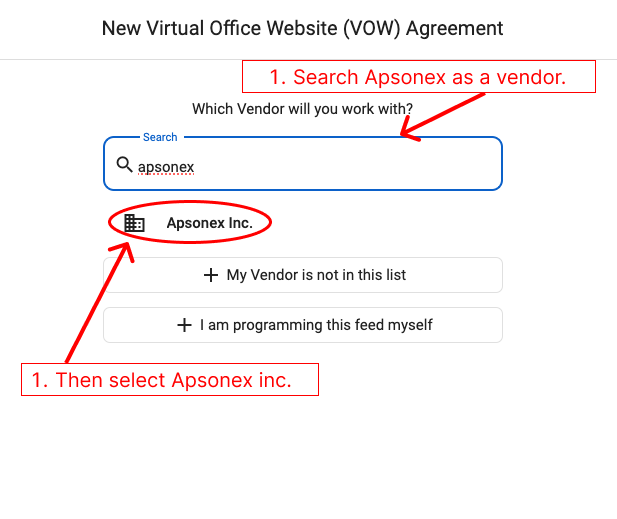
Step 7: Complete and Sign the Agreement
- Read through the terms of the Data Agreement.
- Check all the required checkboxes.
- Add your domain in the URL field.
- Once completed, click the Sign Agreement button.
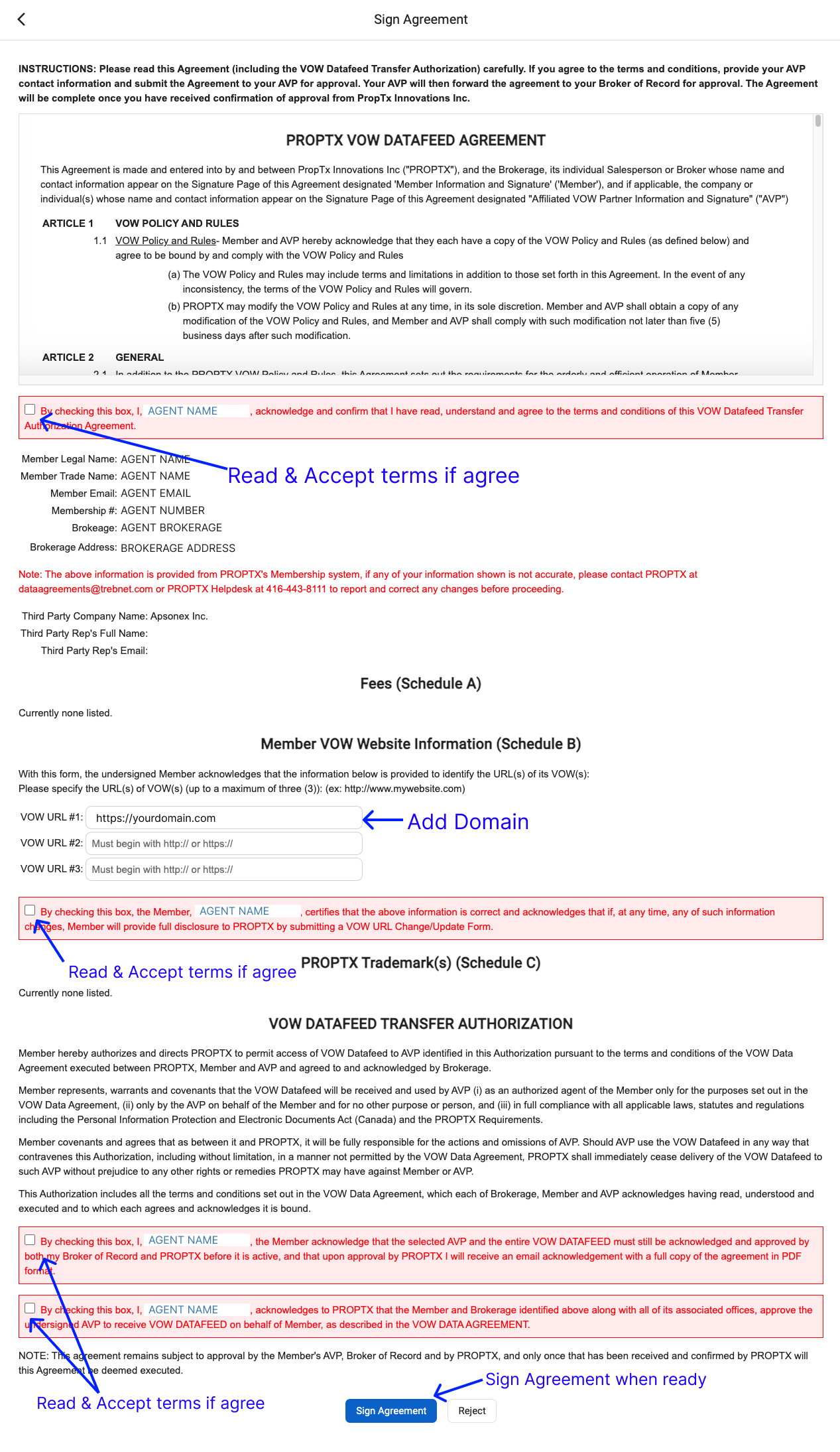
Summary
By following the above steps, you can successfully sign the VOW Data Agreement and obtain access to the MLS VOW Feed. Ensure that you double-check all details, including your domain URL, before signing the agreement.
For further assistance, contact your MLS administrator.